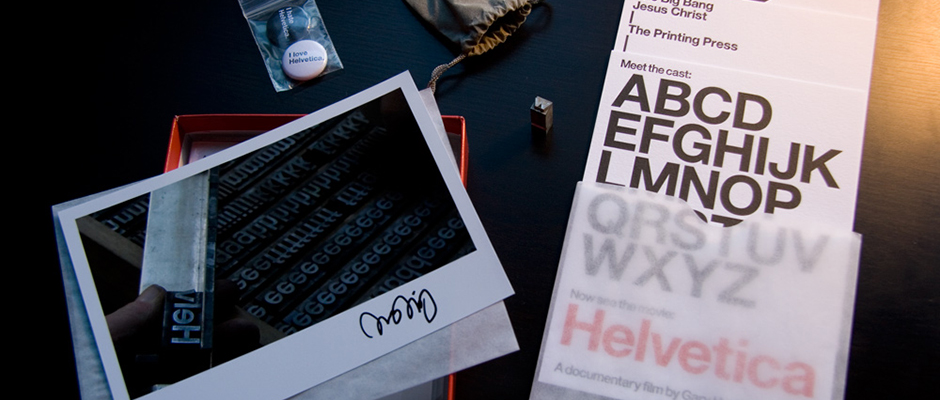
-
Top 9 Graphic Design Mistakes to Avoid
- 17 Feb, 2014
- nblair
- 0 Comments
Top 9 Graphic Design Mistakes to Avoid
What is the whole point of graphic design? Is it to make beautiful works of art that will be revered for thousands of years, or is it to make effective marketing pieces that cause the target audience to take action? Graphic design is a balance between art and science, with the ultimate goal of making a sale or re-enforcing a brand identity.
That being said, at PLS Print, we work with all sorts of graphic designers, those fresh out of college to those with decades of experience. So we’ve seen pretty much every graphic design mistake possible. Here’s our list to help you become a better designer, especially if you are creating print designs.
1) Getting too artsy and forgetting the message. We’ve all been there, it’s so easy to latch on to a design trend that is so eye-catching you feel it speaks for itself. The problem is, your target audience may not have the same appreciation for design as you. Your design could go over their head, resulting in low response rates. It’s important to have good design, but even more important is the offer and message of your piece. Sometimes I get postcards in the mail and the only info on the front is “20% Off Any Item!” – then the back shows a store location and details about the offer. That’s it! Really simple, but effective.
2) Forgetting color space (CMYK and RGB). If you are designing a piece that will eventually be printed, you need to lay out your project as CMYK from the beginning because it will make your life easier down the road. Start with a color space of CMYK, not RGB. I can’t stress this enough. If you design your artwork as RGB you might think it’s a simple conversion to make it CMYK, but it’s not as simple as you might think. If your printer ends up having to convert your file for you, your artwork colors could swing wildly, resulting in colors that you don’t like.
3) Forgetting bleed. If I had a nickel for every time a graphic designer forgot to add bleed to their artwork, I would be able to payoff the national debt! Bleed is one of those things most people know about, but commonly forget. Bleed is defined as the artwork that extends beyond the printed edge of the artwork. Bleed is required so that when your printer cuts your piece down, you don’t end up with a white gutter between your artwork edge and the edge of the sheet. Industry standard is to ask for a bleed of .125” (1/8”).
4) Designing the wrong size piece. As silly as this sounds, it happens more than you think. We see it happen like this: the purchaser quotes a project with a printing company. The designer designs the piece. Somewhere along the lines, the information didn’t get transmitted between the purchaser and the designer so the quoted project doesn’t match the artwork! The simple thing to do is to double-check all details on the final quote your printer gives you. This is where you can also check for things like inks, paper, quantity, and turnaround time.
5) Using bad “design” software. The printing industry standard is to ask for artwork as high resolution print-ready PDFs. This is great, but there are always a few issues that can be avoided. First off, not all PDFs are created equal. PDFs generated from Adobe InDesign or Adobe Illustrator are of the highest quality. These two programs are professional grade design software with commercial printing in mind. Programs that are not designed for commercial printing would be Microsoft Word or Microsoft Publisher. These programs routinely sabotage artwork creating a nightmare for your printer. So if you save a PDF out of Word or Publisher, it’s likely that your PDF is not of the highest quality! Since the Adobe software can be expensive, we offer design and layout services to make your life easier.
6) Adding color bars or trim marks to your PDF. This is one of those areas where the designer thinks they are doing the printing company a favor, but in reality it causes more work. Most medium to large commercial printers use their own imposition software which creates specific color bars and trim marks unique to each printed piece. This means that the color bars or trim marks you add to your PDF will likely need to be removed by your printer before anything else is done. Smaller printing companies may ask you to add color bars or trim marks, but larger ones need to place those according to their needs.
7) Neglecting turnaround time. This one is tough because as a designer, sometime you don’t have any control over the turnaround time of a job, but in other cases the designer is the main person driving the due date. If you are designing artwork that needs to be printed, leave adequate time for your printer to complete your piece. This typically means 1 – 3 days for proofing and 5 – 7 days for production. Please keep in mind, these times are estimates and your particular project may need more or less time. If it’s your first time working with a printer, allow extra time and ask if you can send a test file ahead of time to make necessary adjustments in advance. Having a little extra time for a print job will create so much more breathing room and make your project enjoyable instead of a crisis!
8) Forgetting to proofread. Again, this may sound all too obvious, but proofreading is something many graphic designers forget to do. Especially if you are a freelancer, or working at a very small organization, it may be hard to get someone to look over your pieces, but spending 5 minutes proof-reading can end up saving you lots of money down the road. Re-printing an entire job can be very costly and is never a fun thing, so spend a little bit of time up front, proofread every project 2 or 3 times.
9) Using low resolution images. Most designers know by now, but you need to check the resolution of your images before using them in print production. Low resolution files end up looking ‘pixelated’ where the edges look like stair steps instead of smooth lines. Many images made for the web are created at 72 dpi, whereas images made for printing should be 300 dpi. Now every once in a while I will see someone try to ‘trick’ the system by adding a 300 dpi image in their file, but then they scale the image up 200 – 300%. Well this doesn’t work, because when you scale an image, you are are reducing the resolution. You must keep your image 300 dpi when scaled to 100%. Meaning, if your image is supposed to be 3 x 4” when printed, you need the image to be 300 dpi at 3 x 4.”
We hope this helps you become a better graphic designer! Learn from others’ mistakes and you will be light-years ahead of the competition.
Photo by negative_space.

Comments